Set Up Your Torrent Client
Below you'll find instructions on setting up automatic downloading for a range of bittorrent clients. When asked to paste your RSS feed you should use your Private RSS Feed which can be found on your Settings Page. By using your private feed, Shana Project will know which files your torrent client has downloaded and can mark the files as such.
Deluge
Deluge is our recommended solution since with the right plugin it will put anime in folders based on season and the anime name (or any other criteria you set on your settings page). It isn't quite as intuitive as uTorrent and may take some more setup, but we think its worth it.
- First of all, install Deluge for your operating system. You can grab it from the Deluge downloads page.
- Note that Deluge runs a separate application (a Daemon) in the background (this is the bit that does the actual downloading). The application that you interact with is just an interface. When you first run Deluge, we recommend expanding the options section and selecting all the options. This ensures that the Daemon will be started when running Deluge. When quitting Deluge, use "Quit & Shutdown Daemon" (ctrl-shift-Q) if you want your torrents to stop running.
- Once you have setup Deluge, you will need to install the the RSS feed plugin. Shana Project offers a special version of this that supports downloading files to a sub-folder based on season and anime title. Download the appropriate plugin below:
- YaRSS2-1.3.3.sp3-py2.6.egg (Windows or users with Python 2.6)
- YaRSS2-1.3.3.sp3-py2.7.egg (OS X or users with Python 2.7)
- YaRSS2 original (If you don't want to put downloads in sub-folders)
- Once you have downloaded an egg file, select Edit > Preferences in Deluge, go to the Plugins section, click Install Plugin and find the egg you downloaded to install it. Make sure to tick the plugin to enable it.
- Select the YaRSS2 section on the left.
- Go to the RSS Feeds tab and click Add Feed. Enter the url for your private RSS feed (found on your settings page) as below
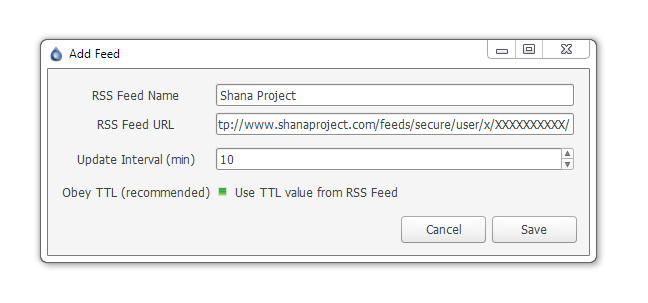
Make sure you leave "Obey TTL" ticked and change the Update Interval to 10.
Click save once you're done. - Next go to the Subscriptions tab and click Add Subscription. Enter a name for the subscription and choose the RSS feed you added in the previous step. In the Filter include field, simply enter a full stop as in the image (this tells it to download everything!).
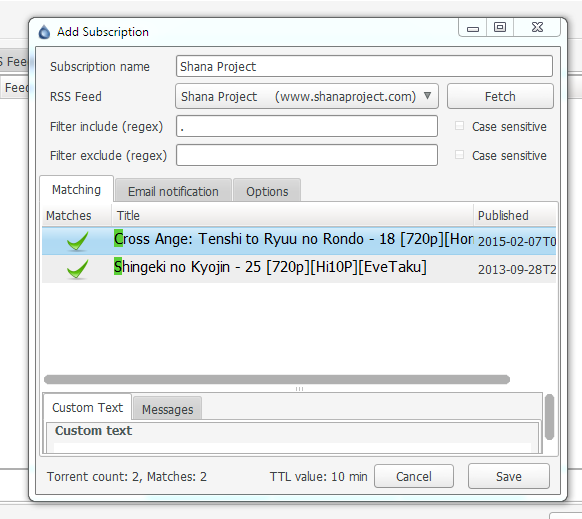
- Select the Options tab and choose a Download location and optionally a Move completed location. At least one of these options must be entered if you want your anime to end up in a folder based on the season and title.
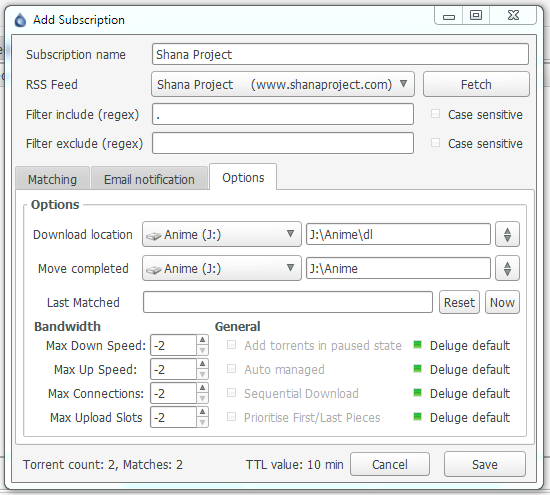
Click save once you're done. - Your RSS is now setup. To get it to update immediately, right-click the subscription and click Run this subscription.
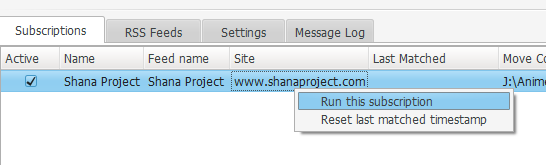
- Congratulations! Now you can enjoy anime downloaded automatically to your computer.
uTorrent
We no longer recommend using uTorrent since its grown to become ad-ware. If you must use uTorrent, we suggest using uTorrent 2. Otherwise, be very careful when installing 3 to avoid installing the bundled ad-ware.
- Click File > Add RSS Feed...
- Enter the url for your private RSS feed (found on your settings page) as below
You may give the feed a custom alias if you'd like.
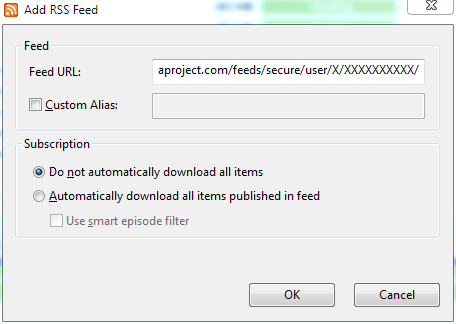
For now leave Do not automatically download all items selected and click Ok. That option will get changed automatically in step 5. - The feed should now appear on the left under Feeds
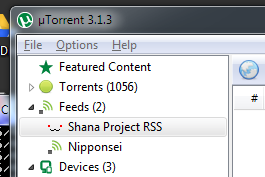
- Click Options > RSS Downloader
- Click Add to create a new RSS Downloader. Rename it (click F2) to something useful (such as Shana Project) and fill in the settings as below.
Make sure to choose Shana Project RSS (or the alias set in step 2) and choose an appropriate save in location.
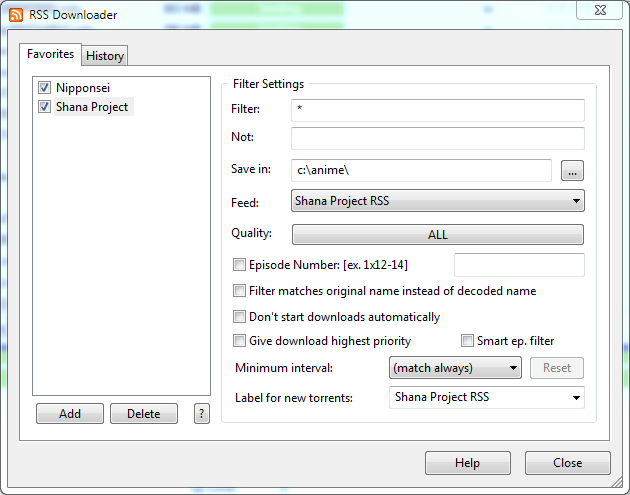
You shouldn't touch any of those check boxes except Don't start downloads automatically or Give download highest priority if you'd like those options.
Setting a label is optional but helps keep track of where your torrents came from. You can call it what you want.
Once you're done click Close. Note: This will set the files to download automatically (so you don't need to go back and edit the original feed). - Congratulations! Now you can enjoy anime downloaded automatically to your computer.